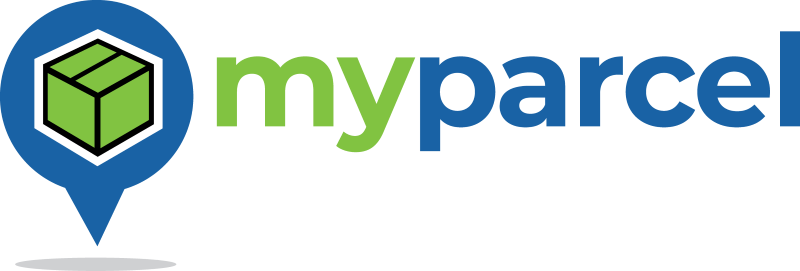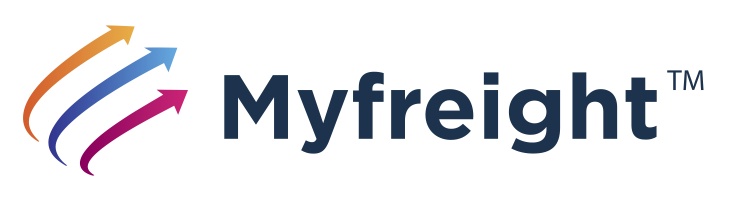Customer Operation
This section describes the operation of the WooCommerce Shipping Plugin for Myfreight/Myparcel from the perspective of the online store customer. It also includes notes for the developer regarding the styling of the shipping functions introduced by the plugin.
Cart
When the online store customer has finished selecting products from the shop pages to add to their cart, they will proceed to the Cart page ...
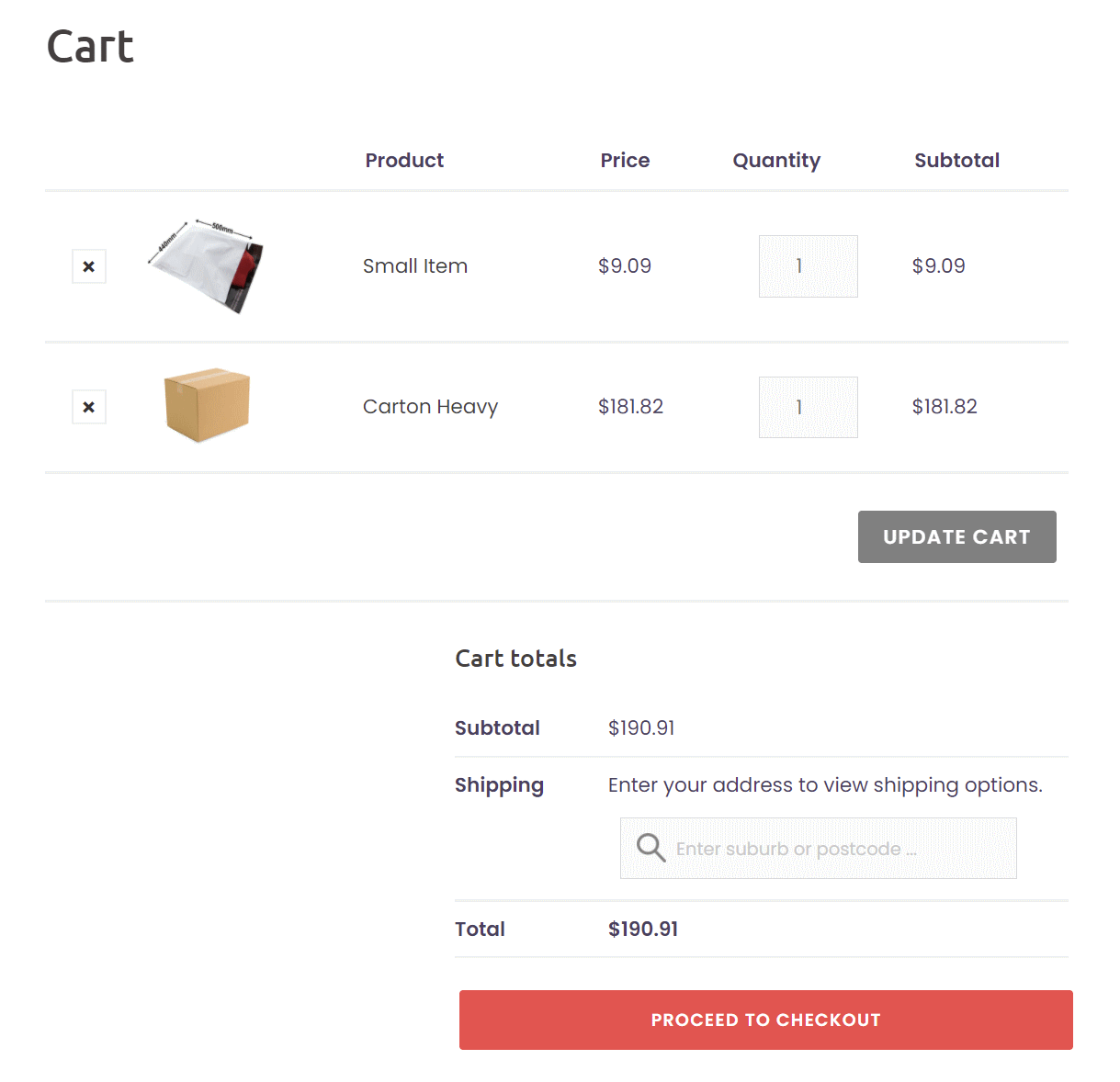
At the bottom of the Cart page is the Cart totals section, which includes the Shipping fields ...
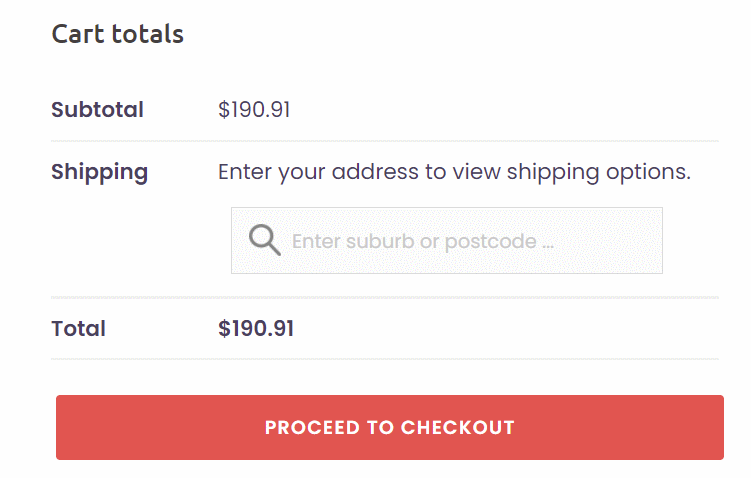
The Shipping input field shown is generated by the WooCommerce Shipping Plugin for Myfreight/Myparcel when the "Address Helper" option is selected.
DEVELOPERS: The Shipping Address Helper style and layout can be customised to your requirements. Please refer to the Developer Notes for more information.
In order to calculate the shipping price, the destination suburb, state and postcode must be completed in the Shipping input field. This is done by partially entering either the suburb name or the postcode. When 3 or more characters have been entered, a dropdown list will appear, allowing the customer to choose from a selection of possible suburbs. The more characters that are entered, the shorter the selection list becomes.
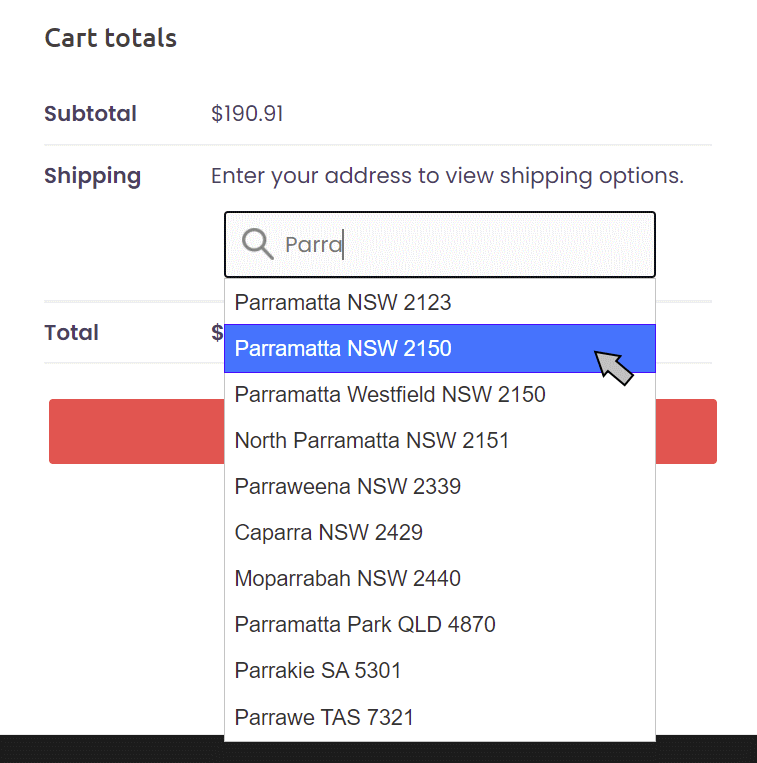
The customer then clicks the correct delivery suburb in the list to show the shipping price(s) ...

One or more shipping carrier services will be displayed, depending upon the plugin settings. They will be displayed in order from lowest price to highest price. The lowest price service is initially selected by default, however the customer may select another service if they wish.
Once satisfied, the customer will then click the PROCEED TO CHECKOUT button.
Checkout
The Checkout page will display with the suburb, state, postcode and shipping selection already completed ...
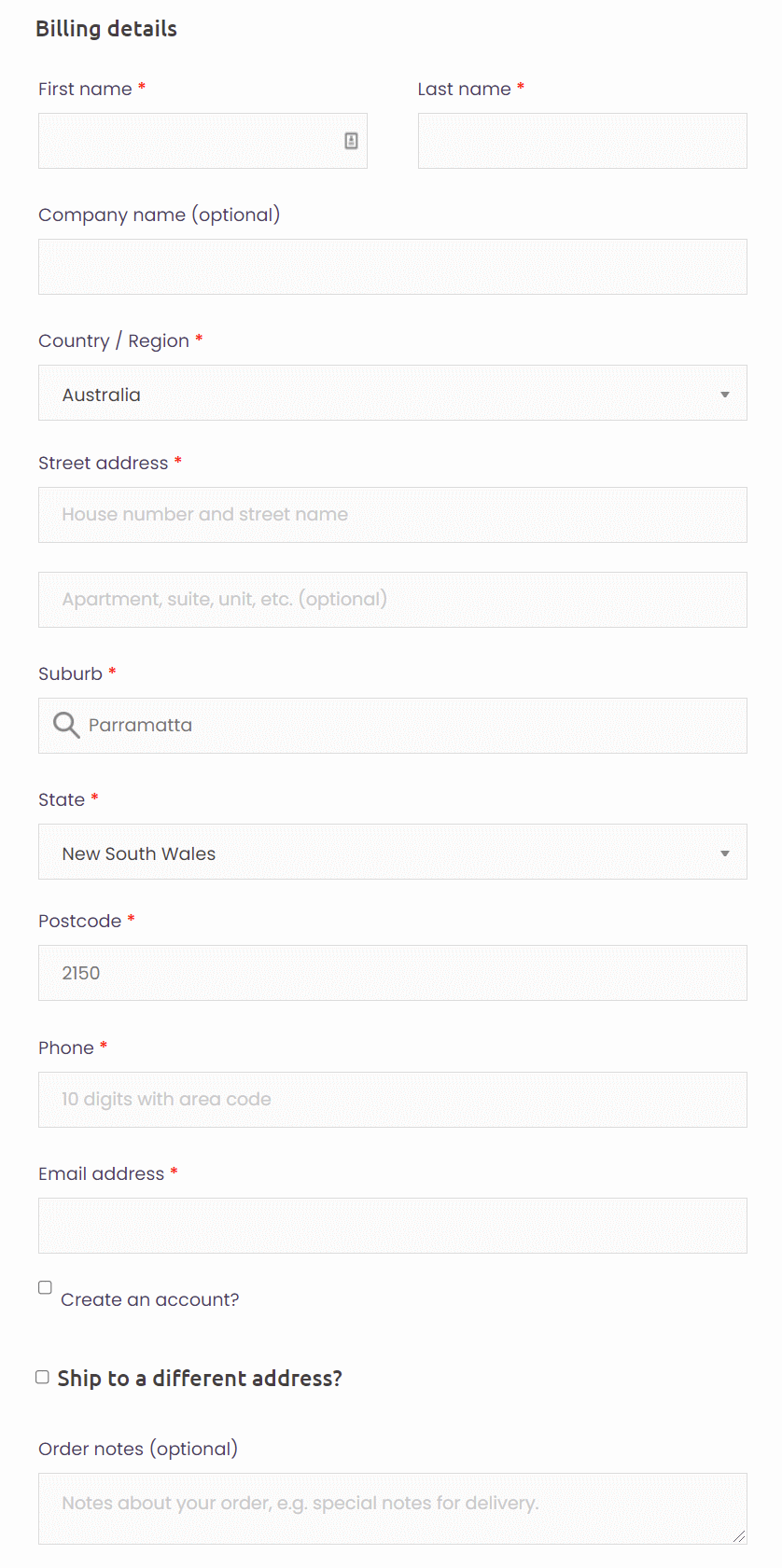
If the shipping suburb was not previously entered in the Cart page, or if the "Ship to a different address?" option is selected, the Checkout page will look a bit different. The WooCommerce Shipping Plugin for Myfreight/Myparcel activates the address helper function within the Suburb and Postcode fields of the Billing details column and the Shipping details column (if selected), as shown below. Additionally, the plugin inserts a "Phone (optional)" field in the Shipping details column, as this may be used by transport carriers during delivery ...
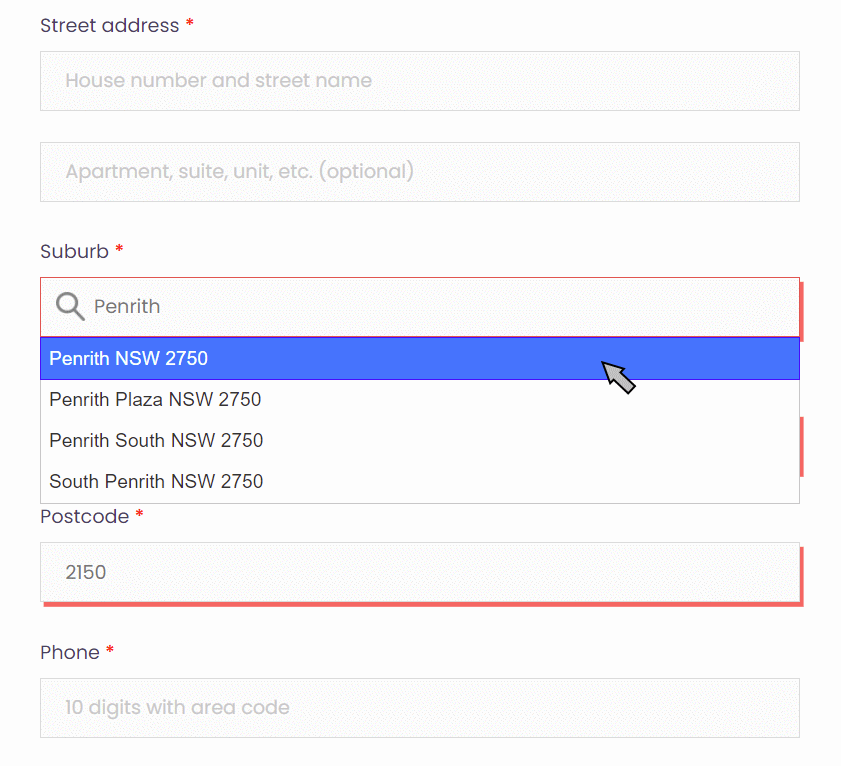
After completing all the billing (and optionally shipping) details, and selecting the shipping option (if applicable), the customer clicks the PLACE ORDER button.
The order confirmation page, including the shipping selection, displays as follows...

While the order is being placed, the shipping consignment/booking details are also being prepared in the background.