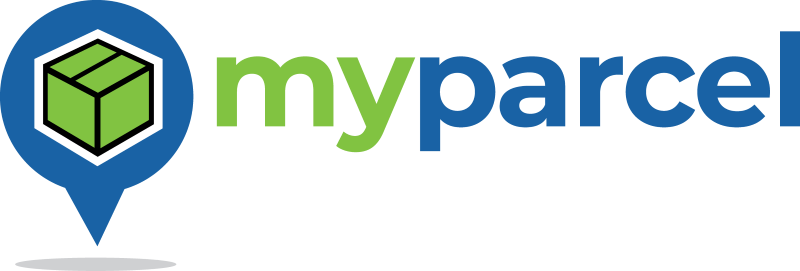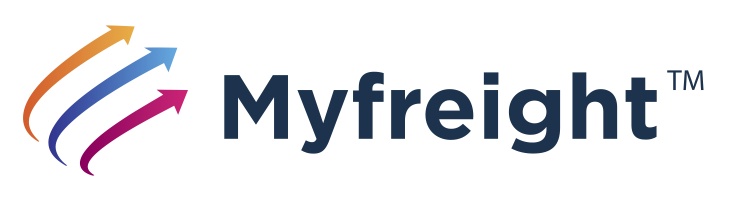Troubleshooting
Find your problem below to see suggested solutions.
Shipping price not displayed after suburb entered
This problem could have a number of causes. The first step is ensure that your system meets the pre-requisites.
The next step is to carefully check the following plugin settings at WooCommerce → Settings → Shipping → Myfreight Shipping:
- Shipping Pricing - Enable Pricing
- Account Type - Myfreight or Myparcel
- API Username
- API Password
Next, check the following product shipping settings for a product (which should display shipping pricing) at Products → All Products → Edit (product) → Shipping:
- Weight
- Dimensions
If these look ok, the next step is to isolate the root cause by enabling debug logging. Refer to the Enable Debug Logging section below for instructions on how to do this. Scroll to the bottom of the current log and find the point at which the pricing retrieval process stopped working. This should help to isolate where the problem might be.
Cheapest shipping option not chosen
The most common reason that the lowest cost shipping service is not chosen is due to anticipated surcharges. The plugin attempts to predict surcharges which are likely to be added to the shipping price by the transport carrier. These include:
- Manual handling surcharge for fragile goods - Most carriers add this but not all.
- Residential surcharge for non-commercial delivery address - At time of writing an increasing number of transport carriers have been introducing this surcharge. The amount of this surcharge can sometimes be substantial and occasionally even exceed the base shipping price.
- Unloading assist (i.e. truck with tailgate lift) surcharge - Most carriers add this if any item is over 30kg and a forklift is not present at the collection or delivery addresses. Cope Sensitive Freight and TNT Technology Express do not apply this surcharge.
Another reason is that there is some aspect of the shipment which the lowest cost shipping service does not support. For example, if the plugin anticipates that a truck with a tailgate lift is required, it will not choose TNT Express, as this service has no trucks with tailgate lifts.
If none of the reasons above explain why the lowest cost service was not chosen, refer to the Enable Debug Logging section below for instructions on how to do diagnose the shipping pricing and sorting process.
Enabling Debug Logging
Many problems can be diagnosed by enabling the debug logging function of the Myfreight plugin. This records the operation of the plugin in plain text files. The log files are integrated with WooCommerce logging and can therefore be viewed via the standard WooCommerce menu.
Activate debug logging for the Myfreight plugin and view the daily log file as follows:
- Go to WooCommerce → Settings → Shipping → Myfreight Shipping
- Scroll to the bottom of the page and click the Enable Debug Logging tickbox
- Confirm the setting for the Enable Test Mode of Operation tickbox suits your current operating environment
- Click the Save changes button
- Go to WooCommerce → Status → Logs
- From the dropdown menu on the right, select the Myfreight-Shipping log with today's date
- Click the View button
- You should now see the current debug log file for the Myfreight plugin
- Scroll to the bottom to see the most recent log data
- Note that each time the log file is updated, you will need to click the View button again to view any changes
You may be able to interpret the log data yourself to find the problem. Use the timestamp displayed with each log entry to correlate website actions with the log events.
However, if you need assistance from Myfreight/Myparcel to diagnose a difficult problem, copy the log data into a text editor, save the file and forward it to Myfreight/Myparcel. If you are a Myfreight customer, email it to your account manager or technical support. If you are a Myparcel member, raise a Support Request and attach the log file in the file upload section.