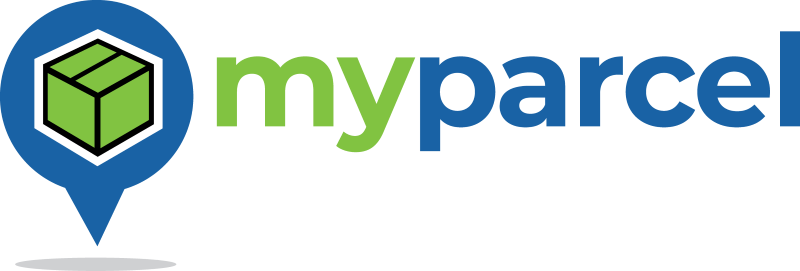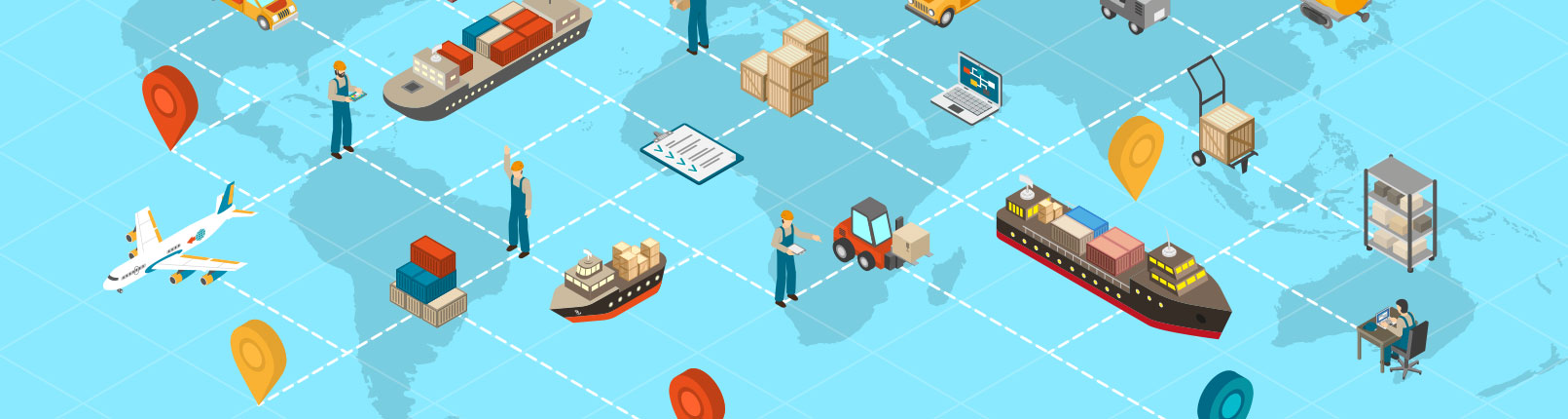There are a number of different Myparcel documents you may need to print, including:
- Labels
- Manifests
- Booking Details
- Receipts
- Consignment Notes
- Customs Declarations / Commercial Invoices
Some of these are in the form of a PDF document, and some are in the form of a Web Page (HTML document), and the method of printing each may vary slightly depending on the browser you are using.
The first thing is to make sure that you are on a page showing the booking/shipment details. This could be the page shown immediately after completing a booking, or the page which opens when you click on the Shipment Status link in a Booking Confirmation Email, or the booking details page selected from the Member Dashboard or Shipment Viewer.
At the bottom of this page in the Download & Print section, click the Print button for the document you wish to print. Initially this will just download and display the document. To print it you will need to use you browser’s normal printing method. Usually there will be a print button near the top right of the browser window, or if you right-click the mouse on the window a print option will normally appear.
Choose the correct printer and adjust the print settings/preferences (page/paper size, orientation, margins, scale, etc.) as required before clicking the final print button.