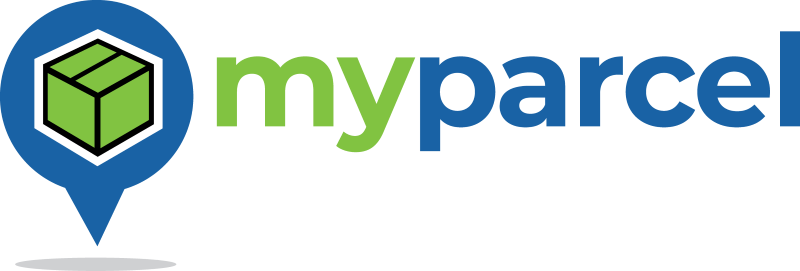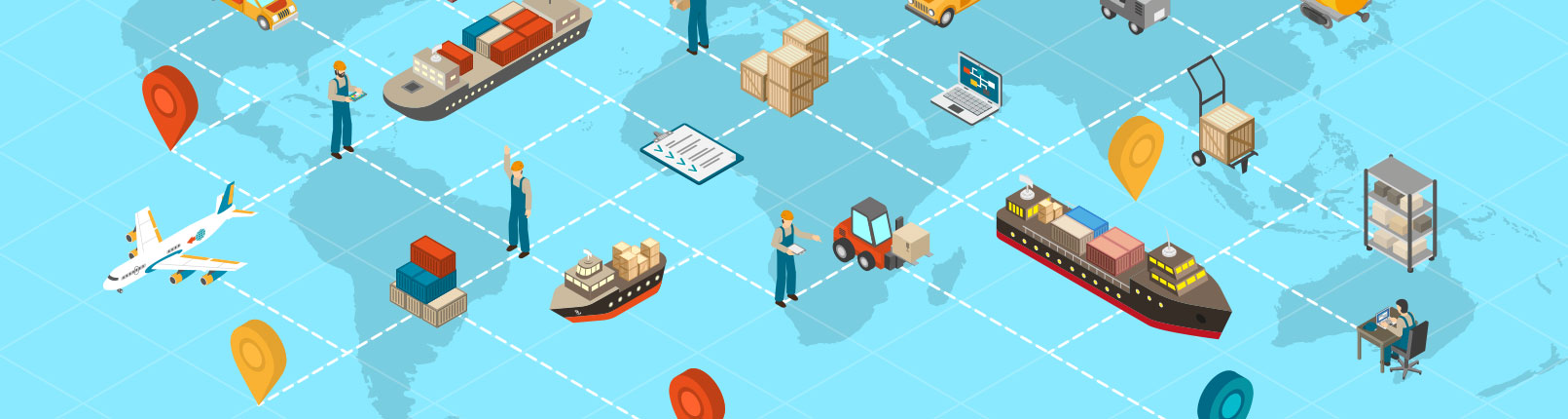When printing labels for a multiple item booking, the label PDF file provided will contain a different label for each item, including duplicate labels for each pallet or skid. Ensure that you print all pages of the PDF and attach each sequentially numbered label (page) to a different item, and duplicate labels to each pallet or skid (top and side).
There should be at least the same number of labels as the total number of items you specified in your booking. If you wish to attach more than one label to an item other than a pallet or skid, you will need to print that item’s label page again.